
Samsung Side Sync is a proprietary application that makes possible the sharing of features of the laptop to the smartphone and vice versa.
You can drag and drop files from your smartphone to the PC using a PC mouse, use the keyboard of the PC to type in your smartphone, or access the files and even apps of the smartphone right from the screen of the laptop.
Here’s a more detailed scenario: for example, take advantage of the bigger screen of the laptop to edit a photo that sits in your smartphone while using the Android photo app for that function. Isn’t that amazing—making an Android app work in a Windows environment?
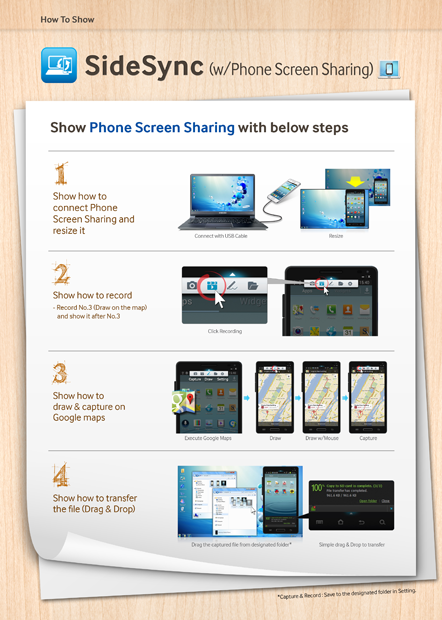
Samsung Side Sync, which comes already preloaded in Samsung ATIV ultrabook or laptop (or for any Samsung laptop with at least Windows 7 installed, you can download it for free), works with any recent Samsung smartphone, such as Galaxy S4 or other Galaxies running on Android Jellybean.
By any indication, the Samsung Side Sync is a first among applications that dealt with making different operating systems on two separate devices seamlessly interact or work together without infringing on each other.
This is the first time I’ve seen an Android environment inside a Windows space and the Android features working within Windows.
More than getting a cool experience out of using your Samsung laptop in tandem with your Samsung smartphone, the Samsung Side Sync is a useful tool.
According to Joseph de Leon of Samsung Philippines, the Side Sync can be used not only for taking advantage of the keyboard to type long SMS and send it using the app on the PC screen, it can also help in making presentations.

For example, you made a Powerpoint presentation in your smartphone and want to show to a group of people. You can attach the phone to the PC, which is connected via a VGA or DVI to a projector and the files will be projected on the projector screen. From your smartphone, you can just swipe the images projected onscreen.

To experience the Samsung Side Sync, all you have to do is connect your smartphone to your laptop via a cable. Once the application is activated, it shows different modes, with one mode showing exactly your phone on the laptop’s screen like a mirror image.
If you tilt the phone (accelerometer function), the image on the laptop’s display also tilts. This very function is useful when enjoying an Android game right from your PC using the keyboard, touchpad, and mouse. It’s also very possible to allow multi users in the Android game—imagine two people playing Candy Crush or an Android piano app.
Files that can be shared (drag and drop) include music, photos, videos, games and more. You can even drag an entire folder of file from the smarphone to the PC and vice versa.
Samsung Side Sync also does automatic backup once linked to the laptop.
The introduction of the Side Sync not only adds value to the Samsung products, making them more useful to the user, it also paves the way for consumer devices to interact or communicate with each other in spite of differing environments. And this is what Samsung is seriously pushing in its “convergence” strategy. Homes will be filled with smart devices that communicate with each other and the people using them, enabling a home that is intelligent and efficient.
By the way, Samsung also has the Kies application, which still does the syncing and back up of a Samsung smartphone to a laptop. It has its advantage, such as wireless syncing and the ability to work with any laptop brand. Samsung Side Sync only works with a Samsung ATIV laptop.
Besides, updates to the Samsung smartphone can still be done through the Kies that the Samsung Side Sync does not yet do.
Make your PC an extension of your smartphone with Samsung Side Sync
July 18, 2013
No Comments








